Description
WooCommerce Bulk Discount makes it possible to apply fine-grained bulk discounts to items in the shopping cart, depending on the ordered quantity and on the specific product.
WooCommerce Bulk Discount is compatible with WooCommerce 3.7 to 4.9
Let us examine some examples of usage.
-
You may want to feature the following discount policy in your store: if the customer orders more than 5 items of a given product, he/she will pay the price of this orderline lowered by 10%.
-
Or you may want a different policy, for example offering a 5% discount if the customer orders more than 10 items of a product and a 10% discount if he/she orders more than 20 items.
-
Bulk Discounts supports fixed and flat discounts in currency units as well, enabling you to handle scenarios like deducting a specific value of, say $10 from the item subtotal. For example, when the customer orders more than 10 items (say, 15, 20, etc.), a discount of $10 will be applied only on the subtotal price.
The settings for discounts are simple yet extensive, allowing wide range of discount policies to be adopted in your store.
Here is the list of the main features:
- NEW Compatible with WooCommerce 4.9.
- NEW Supports WordPress Multisite.
- Possibility to set percentage, fixed or flat bulk discount in currency units. (see FAQ section for details)
- Possibility to set the discount individually per product.
- Possibility to set the discount globally for all products.
- Bulk discounts for product variations is supported to treat them separately or by shared quantity when discounting.
- Discount is better visible and is available on several locations (see below).
- Discount is visible on the Checkout page.
- Discount is visible on the Order Details page.
- Discount is visible in WooCommerce order e-mails and invoices as well.
- Showing the applied discount when hovering over the item price in the cart.
- Possibility of easily changing the CSS of the price before and after discount.
- Bulk discount can or cannot be applied if a coupon code is used, depending on configuration.
- HTML markup is allowed in information about the bulk discount offer in Product Description.
- Bulk Discount can be disabled more easily in the Product Options page.
If you like WooCommerce Bulk Discount, please also check out these premium plugins:
Screenshots

Bulk Discount Settings page. 
Setting the discount lines (see FAQ for further explanation). Often only one discount line is sufficient. 
Showing an example of flat bulk discount visibility on the cart page. 
Bulk discount is visible on the Checkout Page as well. 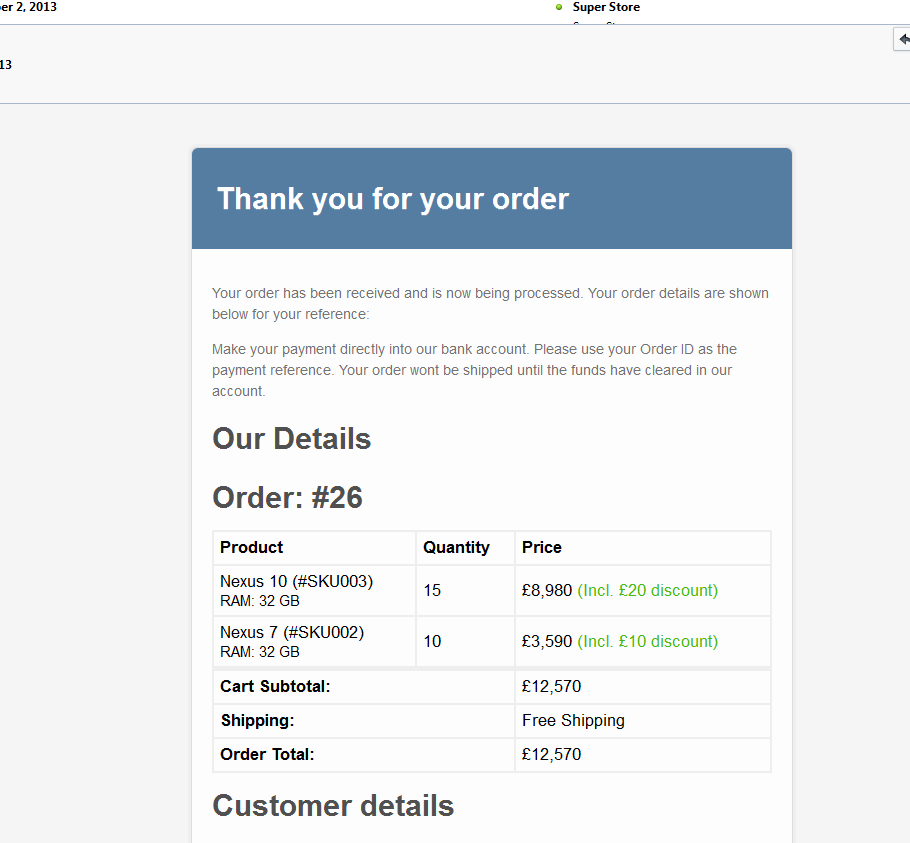
Bulk Discount is visible in WooCommerce e-mails. 
Example of percentage bulk discount visibility on the cart page.
Installation
- Download the latest version and extract it in the /wp-content/plugins/ directory
- Activate the plugin through the ‘Plugins’ menu in WordPress
Once the plugin is activated, you can use it as follows:
-
First navigate to WooCommerce settings. Under the Bulk Discount tab, find the global configuration for bulk discounts. Make sure “Bulk Discount enabled” is checked and optionally fill information about discounts which will be visible on the cart page. You can include HTML markup in the text – you can, for instance, include a link to your page with your discount policy. Since version 2.0 you may choose to use a flat discount applied to the cart item subtotal. Optionally you may also modify the CSS styles for the old value and the new value which is displayed in the cart. Save the settings.
-
If you want to set the discount individually per product then navigate to Products and choose a product for which you want to create a discount policy. In the Product Data panel, click Bulk Discount and optionally fill information about the discount which will be visible in the product description. If you want to set the discount policy globally for all products, just create a private product with the title ‘wc_bulk_discount_configurer’ (without quotes). In the bulk discount section of this private product set the discount as in the case of any individual product (see step 3).
-
Click “Add discount line” button to create a policy. Quantity (min.) means minimal number of ordered items so that the (second textbox) Discount applies. It is possible to add up to five discount lines to fine-tune the discount setting.
FAQ
-
Are multiple discounts supported? How many levels of discounting may be applied?
-
Yes, multiple discounts (related to a single product) are supported. Currently it is possible to
set up to 5 discount lines. That should be enough for reasonable fine-tuning of the discount. -
Is only a percentage discount implemented?
-
Since version 2.0 another type of discount is added, allowing you to set a flat discount in currency units for the cart item subtotal. Since version 2.4.2 you can add a fixed discount type which is a bit different than the flat discount type – see below for examples.
-
Will the discount be visible on WooCommerce e-mails and Order status as well?
-
Yes. Since version 2.0, this feature has been implemented.
-
Is it possible to handle discount for product variations as a whole?
-
Yes, in case you have several product variations in your store and you need to apply the discount to all the purchased variations, please upgrade to the latest version of Bulk Discount. This functionality can be disabled in Bulk Discount settings.
-
Is the plugin i18n ready?
-
Yes, the plugin supports localization files. You can add support for your language as well by the standard process.
-
Can you provide an example of setting a percentage bulk discount?
-
Sure. Below is an example of setting a bulk discount for a product with three discount lines.
- Quantity (min.) = 3, Discount (%) = 5
- Quantity (min.) = 8, Discount (%) = 10
- Quantity (min.) = 15, Discount (%) = 15
If the customer orders, say, 12 items of the product which costs $15 per item, the second discount line will apply. The customer then pays 12 * 15 = 225 dollars in total minus 10%, which yields $202.5. Note that this discount policy only applies to the concrete product — other products may have their own (possibly different) discount policies.
-
Can you provide an example of setting a flat bulk discount?
-
Example for flat discount follows:
- Quantity (min.) = 10, Discount ($) = 10
- Quantity (min.) = 30, Discount ($) = 20
If the customer orders, say, 15 items of the product which costs $10 per item, the first discount line will apply and the customer will pay (15 * 10) – 10 dollars. If the customers orders 50 items, the second discount line will apply and the final price will be (50 * 10) – 20 dollars.
-
Can you provide an example of setting a fixed bulk discount?
-
Example for fixed discount follows:
- Quantity (min.) = 10, Discount ($) = 2
- Quantity (min.) = 30, Discount ($) = 3
If the customer orders, say, 15 items of the product which costs $10 per item, the first discount line will apply and the customer will pay (15 * 10) – (15 * 2) = 15 * (10 – 2) dollars. If the customers orders 50 items, the second discount line will apply and the final price will be (50 * 10) – (50 * 3) = 50 * (10 – 3) dollars. Note the difference between fixed and flat discount types!!! Flat discount is a discount from the line subtotal while fixed discount is applied on each individual quantity.
-
What does mean the “Treat the variations separately” checkbox?
-
To illustrate what the setting means, let’s have two variations: A and B of some product. Both have this bulk discount setting: quantity = 10, discount = 10% quantity = 20, discount = 50%.
If we have “Treat variations separately” checked, then when we order 10 times variation A and 10 times variation B, then 10% bulk discount will be applied on both cart lines.
If we have “Treat variations separately” unchecked, then when we order 10 times variation A and 10 times variation B, it will count the discount to 10 + 10 items,
i.e. 20 items together and now the discount 50% will apply to both cart lines. Therefore in the first case we treated the variations separately in the computation of the discount and in the second case we treat them as shared. -
How do I set the discount globally for all products?
-
This feature has been added to version 2.4.0 of WooCommerce Bulk Discount. If you want to set the discount policy globally for all products,
just create a private product with the title ‘wc_bulk_discount_configurer’ (without quotes). See https://codex.wordpress.org/Content_Visibility how to make a post (and also product) private.
In the bulk discount section of this private product set the discount as in the case of any individual product. This discount configuration will override all individual discounts set on products (if they have been set).
Reviews
Contributors & Developers
“WooCommerce Bulk Discount” is open source software. The following people have contributed to this plugin.
Contributors“WooCommerce Bulk Discount” has been translated into 14 locales. Thank you to the translators for their contributions.
Translate “WooCommerce Bulk Discount” into your language.
Interested in development?
Browse the code, check out the SVN repository, or subscribe to the development log by RSS.
Changelog
3.0
- (31 Jan 2021) New major release.
2.4.5
- (09 Apr 2017) Compatibility issues with WooCommerce 3.0 resolved.
2.4.4
- (20 Feb 2017) Making the plugin compatible with WooCommerce 2.7 (tested with 2.7 Beta 3).
2.4.3
- (17 Feb 2017) Making the plugin compatible with WooCommerce 2.7 (tested with 2.7 Beta 2).
2.4.2
- (25 May 2016) Testing the plugin with WooCommerce 2.6.
- Added another type of discount – check carefully the FAQ section to learn the differences between the supported discount types: percentage, flat and fixed.
- Fixed the issue of showing wrong discount when AJAX cart is enabled.
2.4.1
- (20 Feb 2016) Removed unnecessary setting field for enabling/disabling the plugin core functionality.
2.4.0
- (12 Feb 2016) new feature – it is now possible to set the discount globally for all products.
2.3.2
- (4 Feb 2016) Bugfix – the discount was not applied when the user created an account during checkout.
2.3.1
- (28 Sep 2014) Bugfix – settings tab was not working in WooCommerce 2.0.x
2.3
- (11 Sep 2014) Compatibility issues with WooCommerce 2.2 resolved.
- Added Spanish translation.
2.2.1
- (16 Aug 2014) Added German and Polish translations.
2.2
- (22 Feb 2014) WooCommerce 2.1 compatibility issues resolved.
2.1.5
- (7 Dec 2013) It is now possible to disable the feature of removing bulk discounts when a coupon code is applied.
- Minor code cleanup and optimization.
2.1.4
- (23 Nov 2013) Corrected an issue of forcing Bulk Discount disabled on products after updating from previous versions of Bulk Discount.
2.1.3
- (18 Nov 2013) Corrected a bug of being not able to disable Bulk Discount on products.
2.1.2
- (15 Nov 2013) Localisation updated (Portuguese, Czech).
- CSS admin tab alignment correction.
2.1.1
- (13 Nov 2013) Feature of product variations reverted to 2.0 version state.
2.1
- (12 Nov 2013) Bulk discount is not applied if coupon code is used.
- HTML markup is allowed in information about the bulk discount offer in Product Description.
- Bulk Discount can be disabled more easily in the Product Options page.
- There are further settings for applying bulk discount to product variations.
2.0.12
- (23 Oct 2013) Added Swedish translation.
2.0.11
- (16 Oct 2013) Redesigning input of discounts on Bulk Discount tab to be more user friendly.
- Minor code formatting changes.
2.0.10
- (10 Oct 2013) Fixing a bug which might have resulted in collision with few other WooCommerce plugins.
2.0.9
- (9 Oct 2013) Translations updated.
- Minor code formatting changes.
2.0.8
- (6 Oct 2013) Refined discount precision for percentage discounts with decimal point (no impact on integer discounts).
- Translations updated.
2.0.7
- (29 Sep 2013) Added configuration of the locations on which the discount information should be visible.
2.0.6
- (18 Sep 2013) Added Portuguese translation.
2.0.5
- (12 Sep 2013) Fixed a bug of incorrect discount displayed (no impact on discount computations).
2.0.2
- (5 Sep 2013) Important maintenance release. Now the bulk discount metadata are stored to orders as well, making it possible to correctly display discounts for past orders. You can also change the plugin settings any time.
- Added quick link to settings on WordPress > Plugins page.
2.0.1
- (3 Sep 2013) Added a warning for changing discount type on a site with existing orders (currently it is safe to change discount type only for the first time after installing the plugin or on fresh WooCommerce installation with no orders).
2.0
- (3 Sep 2013) Possibility of setting a flat discount in currency units.
- Discount is better visible and is available on more lcoations (see below).
- Discount is visible on the Checkout page
- Discount is visible on the Order Details page
- Discount is visible in WooCommerce order e-mails and invoices as well.
- Possibility of easily changing the CSS of the price before and after discount.
1.2.2
- (2 Sep 2013) Changing default state of product variation setting checkbox for default behaviour of previous versions.
1.2.1
- (26 Aug 2013) Making the plugin i18n ready, currently there are English and Czech locales.
1.2
- (24 Aug 2013) Possibility to treat product variations as a whole when discounting.
- CSS changes.
- Showing the applied discount in percentages when hovering over the item price in the cart.
1.1.1
- (21 Aug 2013) Plugin settings moved to separate tab under WooCommerce > Settings.
- CSS refined.
- code cleanup.
- more code comments added.
1.1
- (7 Jul 2013) resolved major issues of incorrect discount application in some cases.
- code optimization.
- cleaned up some code.
1.0
- Initial version.