Description
Music Store – WordPress ecommerce features:
♪ Allows selling audio files via PayPal, Square Up, iDeal – Mollie. Payments are SCA ready (Strong Customer Authentication), compatible with the new Payment services (PSD 2) – Directive (EU)
♪ Allows selling the Music Store products via WooCommerce cart (Experimental feature)
♪ Allows a custom setup of the online store
♪ Includes an audio player that supports formats: OGA, MP3, WAV, WMA
♪ Includes multiple layouts for the Music Store
♪ Allows sharing songs in social networks (ex: Facebook and Twitter)
♪ Supports all most popular web browsers and mobile devices
♪ Includes a module to track sales statistics
Music Store – WordPress ecommerce is an online store for selling audio files: music, speeches, narratives, everything audio. With Music Store your sales will be safe, with all the security PayPal, Square Up, and iDeal – Mollie offer. The Music Store alternatively allows selling its products via the WooCommerce cart.
Music Store – WordPress ecommerce protects your audio files, preventing them from being downloaded without permission.
Music Store – WordPress ecommerce includes an audio player compatible with all major browsers: Internet Explorer, Firefox, Opera, Safari, Chrome and mobile devices: iPhone, iPad, Android. The audio player is developed following the html5 standard. The Music Store audio player supports the following file formats: MP3, WAV, WMA and OGA.
More about the Main Features:
- Allows to create a WordPress online store for selling audio files via PayPal, Square Up, and iDeal – Mollie.
- Allows a custom setup of the online store, with ability to paging and sorting the results by popularity or price.
- Inserts a product in a post, page or template.
- Allows to insert a list of products in a post, page or template. The list can load the top rated products, newest products, or the top selling.
- Allows to associate additional information to the products.
- Includes an audio player that supports formats: OGA, MP3, WAV, WMA.
- Allows to share the products in the social networks (like Facebook and Twitter).
- Allows to display or hide the “Buy Now” buttons and the download links for anonymous users.
- Allows to insert a login form in the website sidebars.
- Allows to insert a counter of sold products in your website.
- Allows define licenses.
- Supports all most popular web browsers: Internet Explorer, Firefox, Chrome, Safari, Opera, and mobile devices such as iPhone, iPad and Android.
- Includes a module to track sales statistics, with animated charts.
The “Music Store” plugin allows the specific integration with the following editors:
- Classic WordPress Editor.
- Gutenberg Editor.
- Elementor.
- Page Builder by SiteOrigin.
- BeaverBuilder Editor.
- For other editors, the shortcodes should be inserted using other controls of general purpose, like the controls for inserting HTML or shortcodes.
The base plugin, available for free from the WordPress Plugin Directory has all the features you need to create a WordPress ecommerce on your website.
Premium Features
- Allows selling collections. Audio files can be grouped into collections or albums (advanced version of plugin).
- Includes a shopping cart
- Offers secure Audio Playback that prevents unauthorized downloading of audio files.
- Allows to filter products by types of files: Singles or Collections.
- Allows selling product exclusively, and add a license for exclusive purchases.
- Allows to create discounts.
- Allows to entering discount coupons.
- Allows generate coupons dynamically, and send them to the buyers to promote new purchases.
- Allows to import multiple audio files at once, and extracts the information of the songs, like: title, artist, genres, albums names, and year, from the ID3 tags.
- Allows the integration with WebHooks for using services like: Zapier, IFTTT, Microsoft Flow, all of them are connectors for hundred of other services.
- Allows the integration with Salesforce to create new leads with the buyers data.
Demo of Premium Version of Plugin
http://demos.dwbooster.com/music-store/wp-login.php
http://demos.dwbooster.com/music-store/
Important
The theme used in your website, should include the wp_footer function in the footer.php template or the index.php template.
Are safe the downloads links?
The security in the access to songs files in the WordPress store is determined in different ways.
-
The song files can’t be accessed directly. The purchased files are stored in a special directory called ms-downloads, the ms-downloads directory includes a .htaccess file to forbid the access from browser. The files can be accessed only through a server side script that validates the purchases.
-
The Music Store – WordPress ecommerce determines the validity of download links based in three options, available in the settings page of plugin.
It is possible define a time period, in days, where a download link is considered valid. If a user tries to download a purchased product, the Music Store checks the date of purchasing.
It is possible define a limit of downloads by purchase. If a user tries to download a product, the WordPress store checks how many downloads have been made.
The Music Store – WordPress ecommerce may be configured to request the email address used in the purchase to check the validity of download link.
If you want more information about this plugin or another one, don’t doubt to visit the website:
http://musicstore.dwbooster.com
Installing and using the free version of the Music Store – WordPress ecommerce
Installing and using the premium version of the Music Store – WordPress ecommerce
Inserting a product, and product list, on a web page and sidebars. Premium version of plugin.
Buying in the Music Store – WordPress ecommerce.
Interface
Setting up Music Store
Music Store – WordPress ecommerce can be set up via the menu: “Settings / Music Store” or the new submenu “Music Store / Store Settings”. The setup screen offers general settings for the Music Store, allows to enter PayPal data to process sales (The plugin includes the integration with other payment gateways like Square Up, iDeal – Mollie, and Stripe), and texts necessary for email notifications.
Settings Interface
The setup interface includes the following fields:
- Integrate into WooCommerce (Experimental feature): By ticking the checkbox the plugin will sell its products via WooCommerce cart.
The Integrate into WooCommerce option disables discounts, coupons, payment gateways, native shopping cart, add-ons, notification emails and any other features of the Music Store plugin involved in the purchase process and communication with buyers. Since in this case all these functionalities would fall on WooCommerce. The Music Store would be restricted only to generate and display the products.
- Music Store URL: Enter the URL of the webpage where the Music Store is inserted. The URL of the store will be used to return from the product page to the store page.
Tip: If the Music Store URL is defined, the list of songs that belong to an album, artist or genre, are displayed in the same page of music store, with the corresponding options for filtering.
- Allow to filter by type: Inserts a field into the Music Store webpage that allows to filter products by type (including Singles, Collections or all products)
- Allow to filter by genre: Inserts a field into the Music Store webpage that allows to filter products by their genre.
- Allow to filter by artist: Inserts a field into the Music Store webpage that allows to filter products by the artist.
- Allow to filter by album: Inserts a field into the Music Store webpage that allows to filter products by the album they belong.
- Allow multiple pages: Allows paging of music store products.
- Use friendly URLs on products: Allows to use friendly URLs for products pages.
- Store layout: Allows select one of the multiple layouts available for the store.
- Items per page: Defines the number of products per page in the Music Store.
- Player style: Select the audio player style from the list.
- Percent of audio used for protected playbacks: Percent of audio to play in secure mode (advanced version of plugin).
- Explain text for protected playbacks: Text displayed below the music player in secure mode (advanced version of plugin).
- Share in social networks: Display a group of buttons for sharing the songs and collections in the social networks(like Facebook and Twitter)
- Facebook app id for sharing in Facebook: App id for sharing the website’s links in Facebook.
Payment gateway data
- Enable PayPal Payments: Allows the sale of products through PayPal.
- PayPal email: Enter the email address associated with the PayPal account.
- Currency: Symbol of the currency in which payments are accepted.
- PayPal language: Preferred language of the PayPal interface.
- Payment button: Select the payment button design.
- or use a shopping cart: Allows to activate a shopping cart, in place of sell each product separately (advanced version of plugin).
- Hide download link if price in blank: Allows to hide the download links in those songs whose price is left in blank.
- Increase the download page security: Requests the email used in product’s purchase from the download page.
- Pack all purchased audio files as a single ZIP file: Allows to download all files in the same purchase as only one zipped file. This option may be limited by configurations of the web server (advanced version of plugin).
- Restrict the access to registered users only: Pair of checkboxes to display the “Buy Now” buttons, and the download links for free products, for the registered users only.
- Licenses: Allows enter the URLs to the web pages with the licenses for free products, regular purchases and exclusive purchases.
Note: The links to the licenses for regular or exclusive purchases are sent to the buyers in the same email with the download links. In the case of free downloads, the links to the license are displayed just beside the download links.
Discount Settings (advanced version of plugin)
- Display discount promotions in the music store page: Allows to display all discounts promotions at the bottom of music store.
- Percent of discount: Enter the percent of discount to the sell price.
- Valid for sales over than: Condition for apply the discount.
- Valid from: First day to apply the discount rules.
- Valid to: Last day to apply the discount rules.
- Promotional text: Text for promote the discounts.
Coupon Settings (advanced version of plugin)
- Percent of discount: Enter the percent of discount to the sell price.
- Coupon: Enter a valid coupon code.
- Valid from: The coupon is valid from start date.
- Valid to: The coupon is valid until end date.
From the version v5.0.74, was included an add-on to allow generate coupons dynamically with every purchase, and send them to the buyers to promote new purchases.
Coupons Generator Add-On (Advanced version of plugin)
- Activate the Coupons Generator: Activates the generator.
- Percent of discount.
- Length of the coupon’s code: Number of characteres in the coupons’ codes.
- Valid for: The number of days where coupons are valid.
- Promote coupon message: The promote’s text to add to the notification emails, with the coupon’s data.
Notification Settings, both for buyers to complete a payment, and the store manager
- Notification “from” email: E-mail address that will appear as the sender of notifications.
- Send notification to email: Email address where a notification is sent after each sale.
- Subject of user confirmation email: Subject of the confirmation email sent to the customer when making the purchase.
- Email confirmation to user: Body of message sent to the client when making the purchase. The message should include the tag %INFORMATION% which will be replaced by the purchase data.
- Subject of email notification to admin: Subject of email notification sent to the administrator when a purchase is made.
- Email notification to admin: Body of the email message sent to the administrator when a purchase is made. The message text should include the tag %INFORMATION%, which will be replaced by the purchase data.
Affiliate Royale Integration, if the Affiliate Royale plugin is installed on the website, and you want integrate it with the Music Store.
Square add-on
Allows integrating the store with Square Up payment gateway. More details: https://musicstore.dwbooster.com/add-ons/square
iDeal – Mollie add-on
Allows integrating the store with iDeal – Mollie. More details: https://musicstore.dwbooster.com/add-ons/ideal-mollie
Stripe add-on
Allows integrating the store with Stripe. Requires the installation of the free plugin: Music Store – Stripe Add On
WebHook Connector add-on (Available in the Professional version of the plugin)
The WebHook Connector add-on allows the integration with WebHooks for using services like: Zapier, IFTTT, Microsoft Flow, all of them are connectors for hundred of other services.
The add-on is accessible from the store’s settings. Simply, enter the URL to the WebHook, and create the connection between the names of fields in the WebHook, and the information that the website should send.
The possible data to send:
- The buyer email
- The products’ names (it is an array with the names of purchased products).
- The products’ links (it is an array with the links to the products’ pages).
- The payed amount.
- The download link.
- The raw data received from the payment gateway
- Furthermore it is possible to enter custom attributes, that would be selected first between the data received from the payment gateway, or if the attribute does not exists, it would be sent to the webhook as a text.
Salesforce Connector add-on (Available in the Professional version of the plugin)
The Salesforce Connector add-on allows to create new leads in Salesforce with the buyers data.
The add-on is accessible from the store’s settings. Simply, create the relationship between the Salesforce attributes and the information in the website.
Note: Salesforce requires at least the users emails to create the leads.
The possible data to send are:
- The buyer email
- The products’ names (it is an array with the names of purchased products).
- The products’ links (it is an array with the links to the products’ pages).
- The payed amount.
- The download link.
- The raw data received from the payment gateway
- Furthermore it is possible to enter custom attributes, that would be selected first between the data received from the payment gateway, or if the attribute does not exists, it would be sent to salesforce as a text.
Creating content
Two types of products can be sold through the Music Store – WordPress ecommerce: songs or collections.
Creating songs
To enter a song in the store please press the menu option “Music Store Song” to open the relevant section. Initially it displays the list of songs entered previously and a set of data associated with the song (screenshot-2)
To enter a new song press “Add New”.
The interface for entering data pertaining …
Screenshots
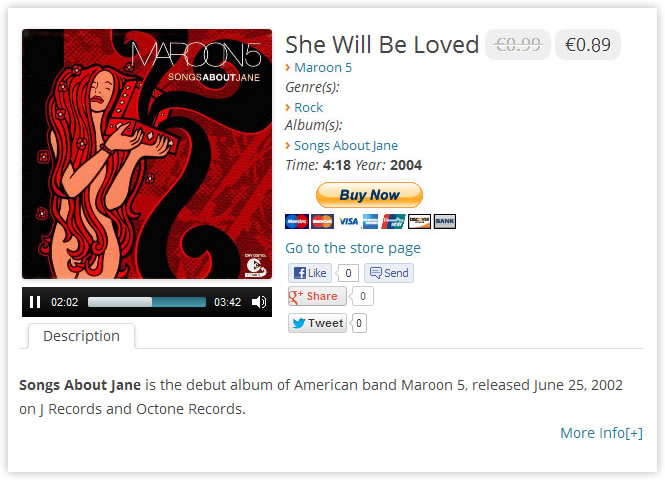
Music Store Item 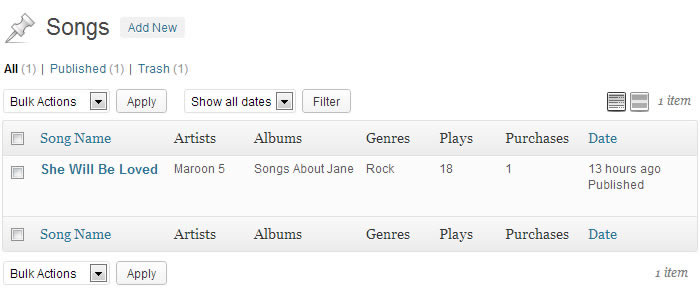
Music Store Song Section 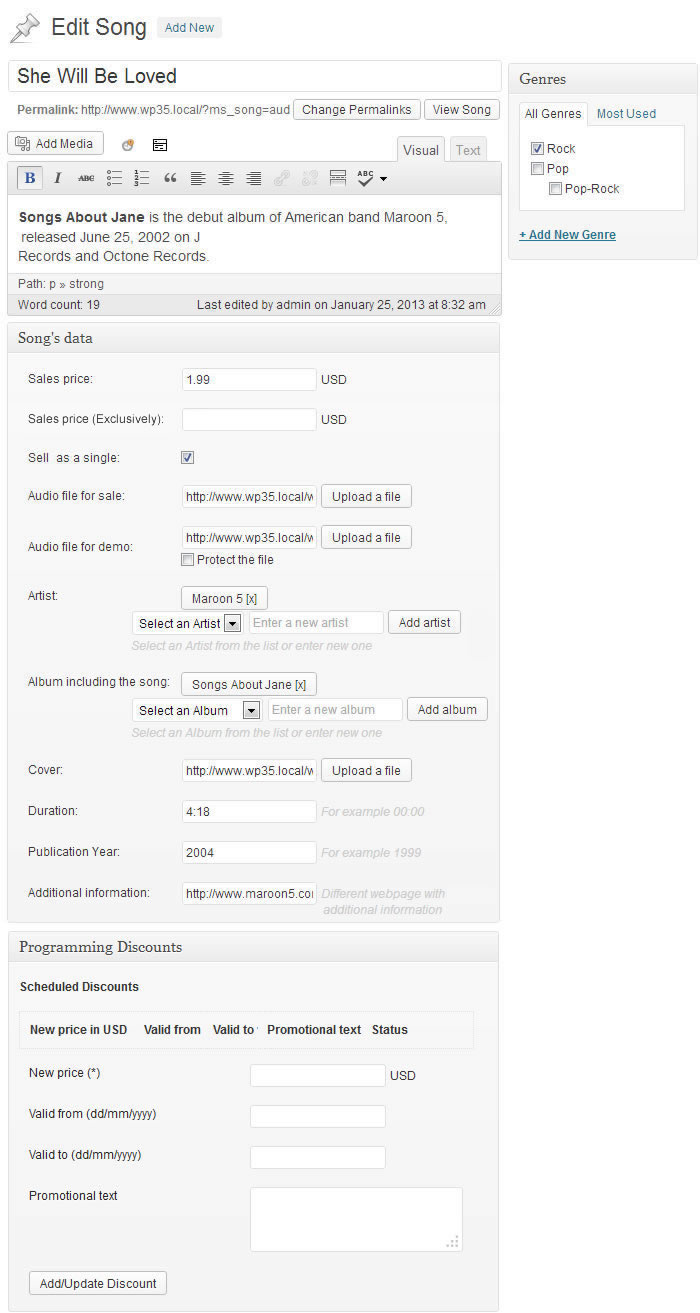
Song Edition Interface 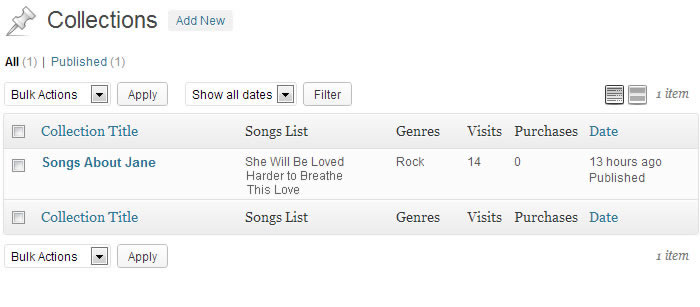
Music Store Collection Section 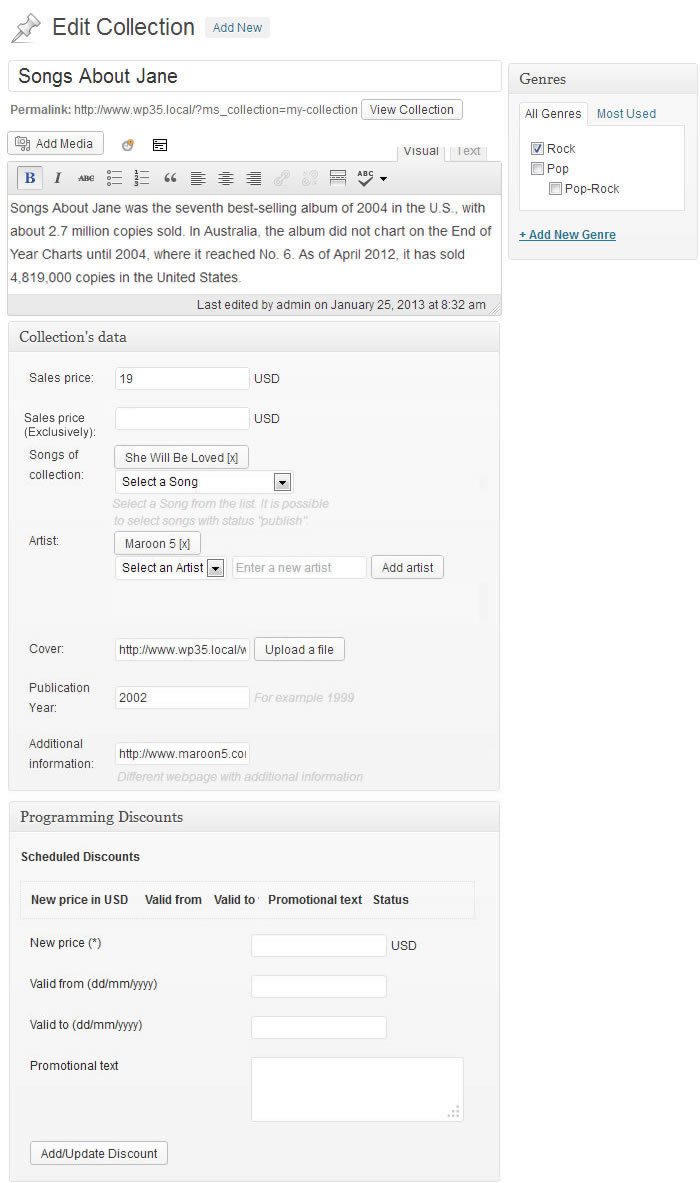
Collection Edition Interface 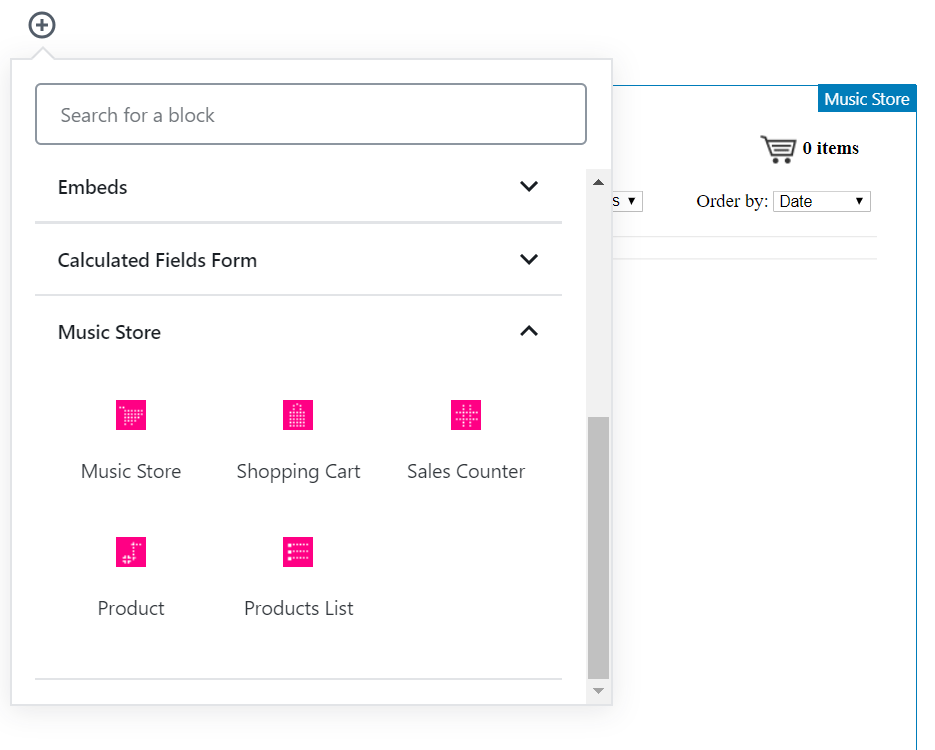
Integration with the Gutenberg Editor 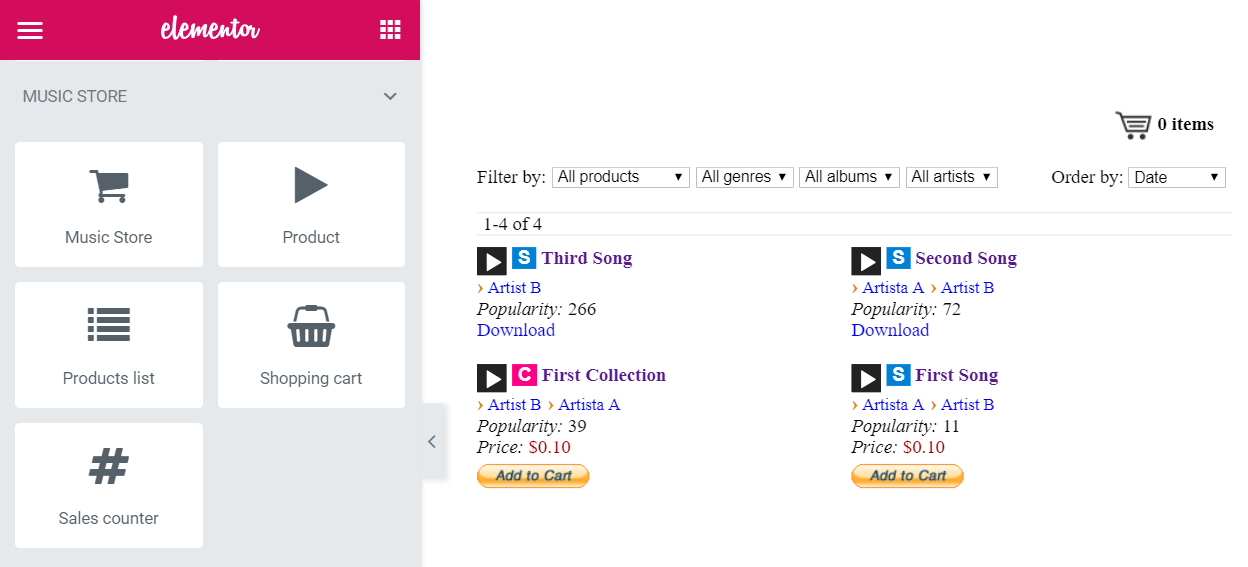
Integration with the Elementor Editor 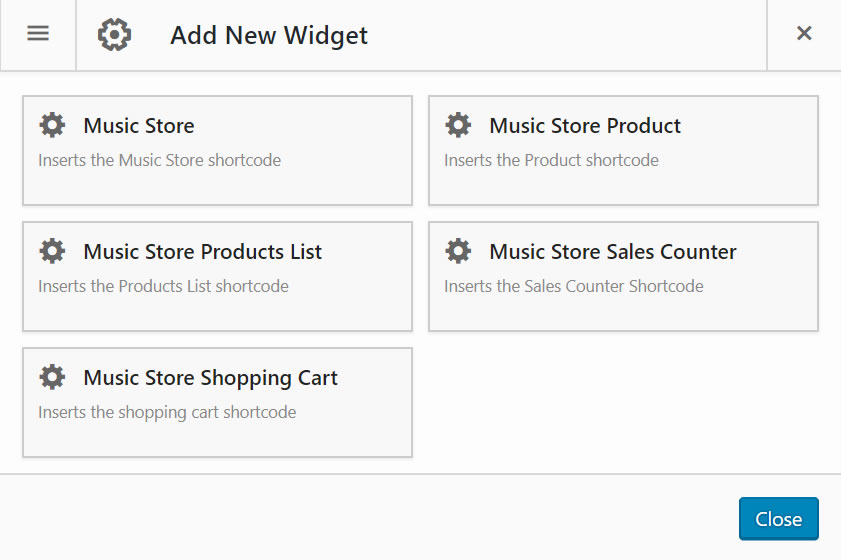
Integration with the Page Builder by SiteOrigin 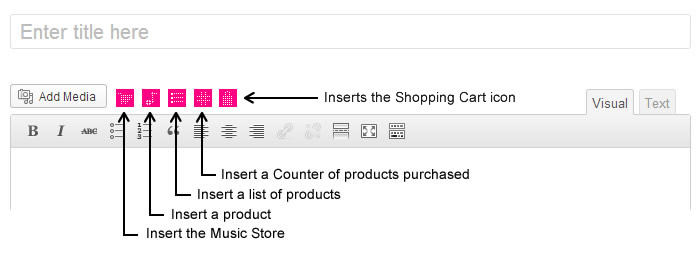
Music Store Insertion Button 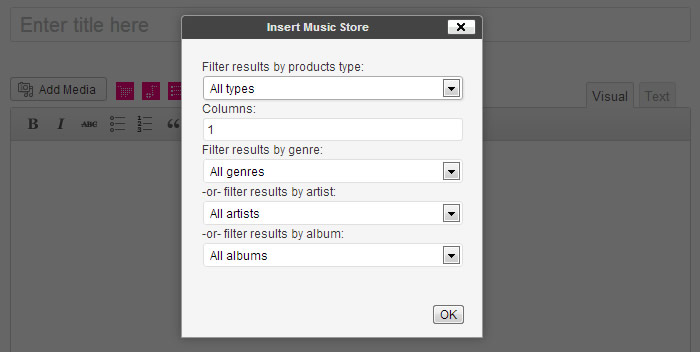
Music Store Insertion Interface 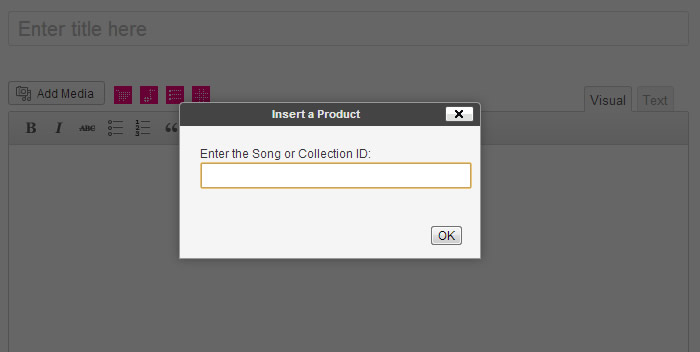
Product Insertion Interface 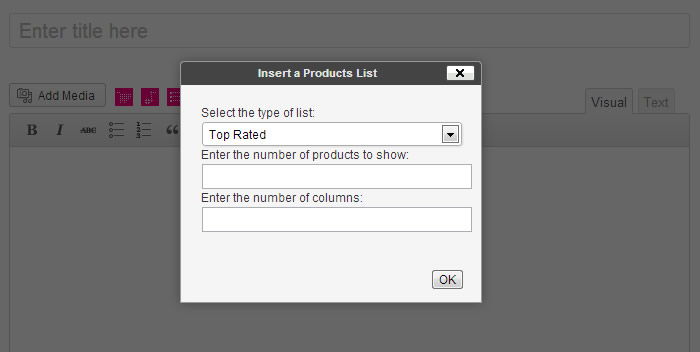
Products List Insertion Interface 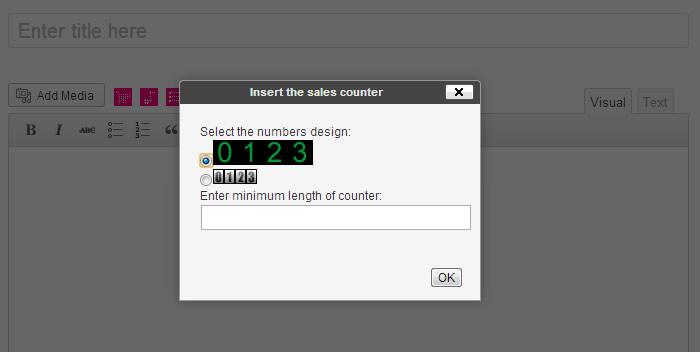
Insertion Interface for Sales Counter 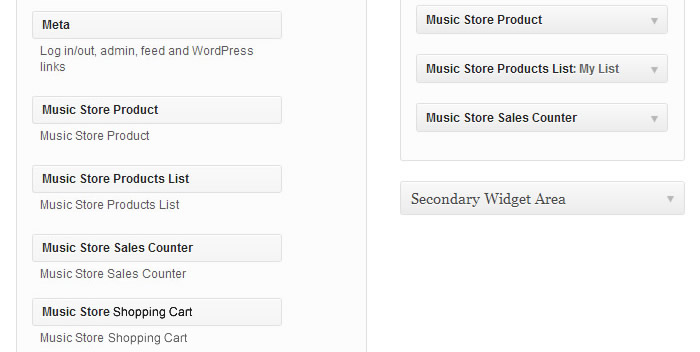
The Available Widgets for Insert the Products, Products List and Sales Counter in the Website's Sidebars 
Filtering Sales Report 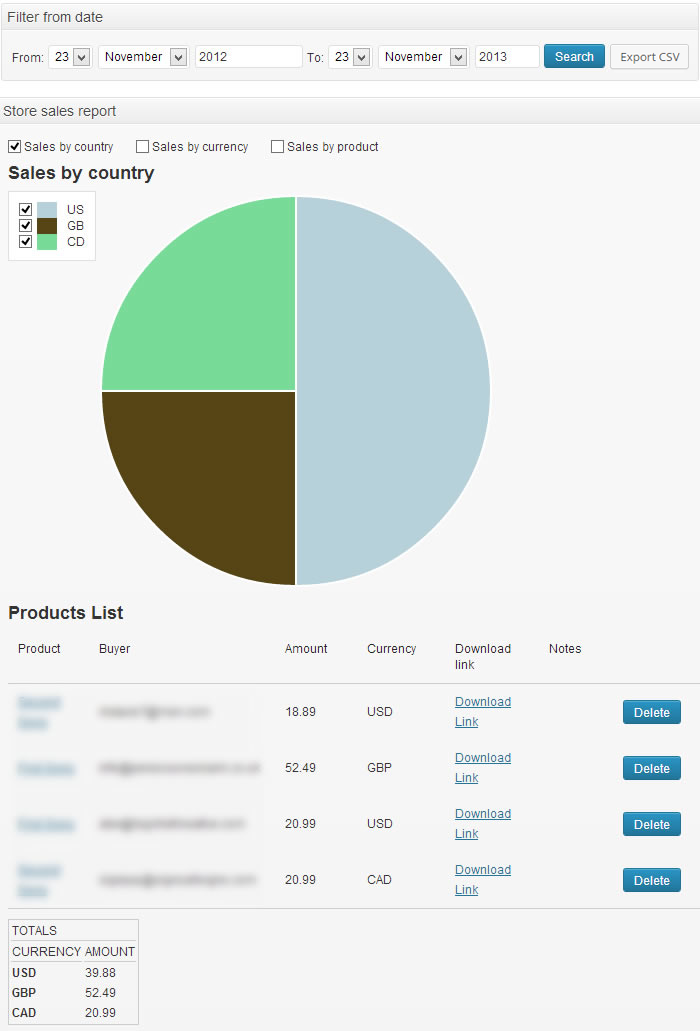
Sales Reports 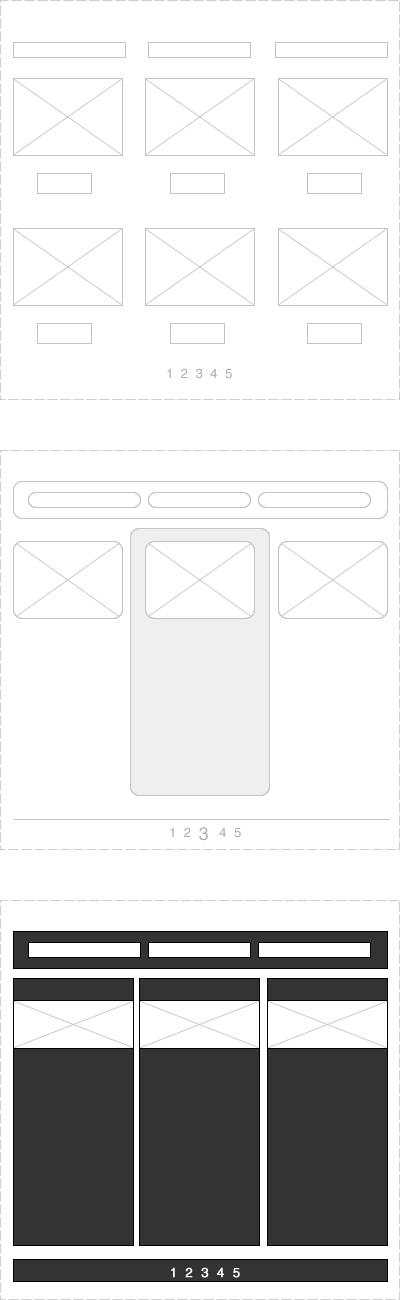
Available layouts 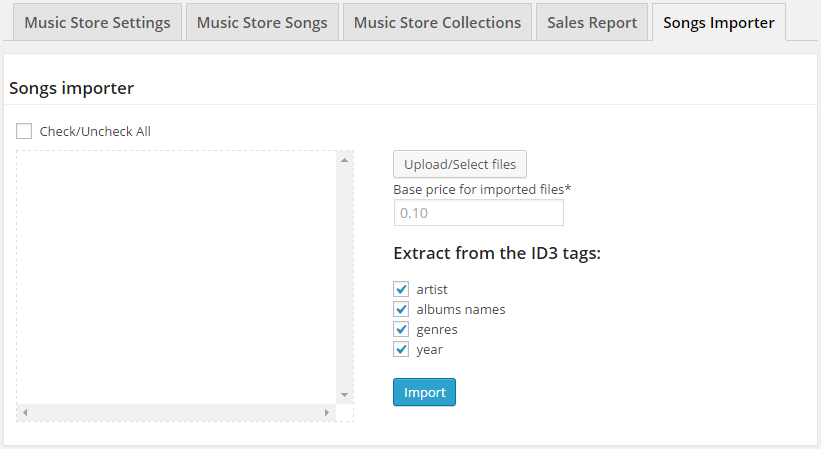
Songs Importer Section 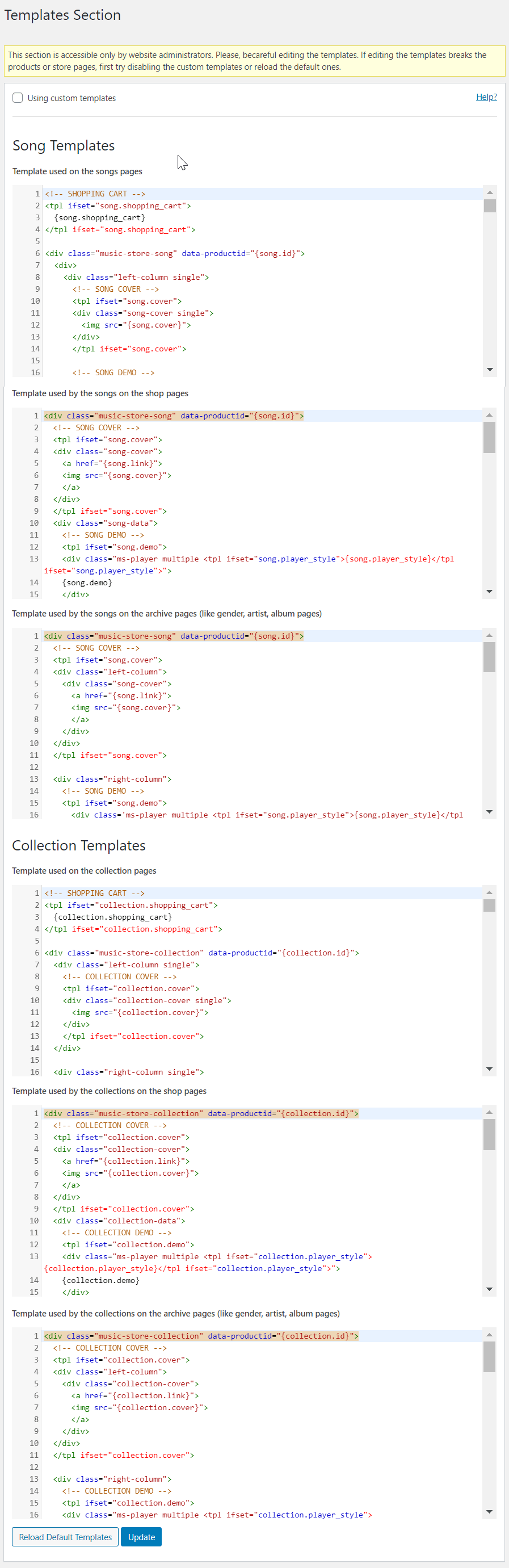
Customize Templates Section
Blocks
This plugin provides 5 blocks.
- Music Store
- Product
- Products List
- Purchased List
- Sales Counter
Installation
To install Music Store – WordPress ecommerce, follow these steps:
- Download and unzip the plugin
- Upload the entire “music-store” directory to the “/wp-content/plugins /” directory
- Activate the plugin through the ‘Plugins’ menu in “WordPress”
- Go to Settings > Music Store and set up your store.
FAQ
-
A: Please, check the store and produtcs settings to be sure the products are not being distributed for free. More information in the following link:
-
Q: Why the songs don’t displays on music store?
-
A: Please, check the song’s status, and it there are ticked the option for selling as single:
-
Q: Why the audio file is played partially?
-
A: It is the common behavior if has been configured the product to protect the audio file for selling. Please, visit the following link:
-
Q: Why the music player is not loading on page?
-
A: There are different possible causes, from the theme’s development, until uncaught javascript errors in the webpage (not necessarily generated by our plugin):
-
A: The recommended method for installing the premium version is deactivate and delete first the free one. As the process does not modifies the database, the upgrade is safety:
-
Q: Does allow the music store a different payment gateway than PayPal?
-
A: From now the Music Store includes support only for PayPal, we’re working in other alternatives (in development yet), however, if you need to use a different payment gateway, do not hesitate in request a custom coding service from the following link:
-
Q: Can the customers pay directly with its credit cards?
-
A: Yes, that’s apossible, however, you should enabling the option in the payment gateway:
-
Q: Is possible the selling of songs in exclusive?
-
A: The professional version of the plugin includes different payment models, allowing to define standard and exclusive prices, even allowing the users pay what they considering fair:
Tip: If was defined a discount for a song, it is not applied to the exclusive sales.
-
Q: How to display different numbers design in the sales counter?
-
A: The numbers apearance can be termined through the shortcode, or replacing the number images.
-
Q: How can I modify the Music Store design?
-
A: There are different alternatives to modify the store’s appearance, selecting a different layout, through the attributes in the store’s shortcode, or editing the template files. More detailes in the following link:
-
Q: Is possible promote a product, or products list?
-
A: A possible solution would be inserting products, or products list, in pages and sidebars:
-
Q: Are the downloads protected?
-
A: The plugin implements some protection rules:
-
Q: How forcing to the browser to download the songs distributed for free?
-
A: To force the download, please follow the instructions published in this LINK.
-
Q: How to prevent the access to the audio files in the “uploads” directory, from browsers?
-
A: Click here, and follow the instructions to create a .htaccess file for protecting the website’s files.
-
Q: How to hide the popularity of products?
-
A: To hide the popularity of products, would be required edit some css rules.
-
Q: Can be modified the size of audio files played in safe mode?
-
A: Simply edit the percentage of the audio files for demo in the store’s settings.
-
Q: How to display the tracks list in the collections pages with a predetermined order?
-
A: Click here
-
Q: Can be sold only collections, and not individual songs?
-
A: More details to exclude the songs for selling:
-
Q: Is possible to include different versions of a same song?
-
A: Yes, that’s possbile using collections.
-
Q: Can be modified the store’s settings in a specific page?
-
A: It is possible modify the store directly from the shortcode. Click here to know the all supported attributes
-
Q: I’ve inserted a shortcode to insert a particular song in a page; but it is loading with the same layout that the songs in the store. Can be loaded the song or collection with all its attributes? With the layout used in the particular page of the product.
-
A: That’s possible select the product’s layout from its shortcode.
-
Q: Is there any restriction on the size of the audio files to upload to the server?
-
A: The limits are defined directly in the PHP script on the web server.
-
Q: Why the zipped files with the purchased products are failing?
-
A: The restrictions depend of the settings in the PHP Script on the web server.
-
Q: A customer that has purchased a product from the store, has not downloaded the song in the time interval defined in the store’s settings. What can I do in this case?
-
A: The download links can be resetted.
-
Q: How to know the products purchased by a customer?
-
A: The plugin includes a sales reports with a record for each sale.
-
Q: Can be customized the download page?
-
A: The download page is a common page with part of its content defined at runtime.
-
Q: Why the customers are not receiving the download links after purchase the songs?
-
A: Please, check the PayPal settings.
Click here for additional information.
-
Q: The IPN is enabled in my PayPal account, but the customers are not receiving the emails with the download links.
-
A: Please, check the plugin settings following the instructions published here
-
Q: Can the customers return automatically to the download page after purchase a song?
-
A: That’s possible but modifying the settings of your PayPal account.
-
Q: The download page is displaying a 404 Error, page not found
-
A: Be sure you have not deleted the download page.
-
Q: How to insert the shopping cart icon in all the website’s pages?
-
A: Click here
-
Q: The shopping cart page is displaying a 404 Error, page not found
-
A: Be sure you have not deleted the shopping cart page.
-
Q: Can sell the music store tangible products?
-
A: Click here for additional information.
-
Q: Can be created multiple products at time, or should be created one by one?
-
A: The plugin includes the importing module.
-
Q: How to configure the IPN on PayPal Sandbox ?
-
A: https://www.paypal.com/cgi-bin/webscr?cmd=p/sell/ipn-test-outside
-
Q: Is possible to search by artists, albums or genres from the search box of my website?
-
A: The plugin allows searching by taxonomies.
Click here to know how activate this feature.
Reviews
Contributors & Developers
“Music Store – WordPress eCommerce” is open source software. The following people have contributed to this plugin.
ContributorsTranslate “Music Store – WordPress eCommerce” into your language.
Interested in development?
Browse the code, check out the SVN repository, or subscribe to the development log by RSS.
Changelog
1.1.12
- Removes deprecated JS code.
1.1.11
- Fixes a minor issue with the shortcode filtering attributes.
1.1.10
- Modifies the store filtering product options to make them more consistent.
1.1.9
- Modifies the integration with payment gateways.
1.1.8
- Modifies the module that identifies local audio files.